Logging in
To log into WorkSchedule.Net:
- Go to https://workschedule.app
- Enter your company ID, username, and password.
Note:If you are using a subdomain, you do not need to enter a company ID. For more information, see Subdomains below. - Click Login.
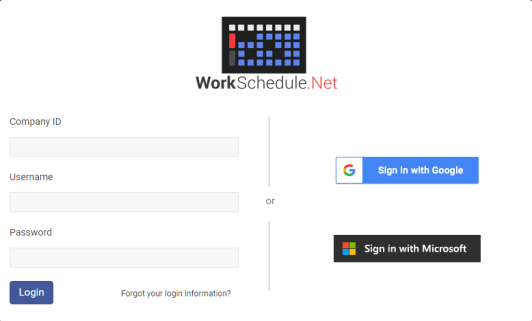
Subdomains
Your company has the option of using subdomain of WorkSchedule.Net to login (e.g., mycompany.workschedule.net). A subdomain can be setup by contacting WorkSchedule.Net support.
If you use your company’s subdomain web address to login you will not be asked for the company ID, as the company will already be known to WorkSchedule.Net inherently from the subdomain.
Logging in with Google
If your profile has been configured to allow for single sign-on with Google in Profile Settings, you can log in using your Google account:
- Go to https://workschedule.app or your company’s subdomain web address.
- Click Sign in with Google.

Logging in with Microsoft
If your profile has been configured to allow for single sign-on with Microsoft in Profile Settings, you can log in using your Microsoft account:
- Go to https://workschedule.app or your company’s subdomain web address.
- Click Sign in with Microsoft.

Note: If your user account is already linked to another single sign-on provider, you will not be able to sign in with a second single sign-on provider. Also, if single sign-on is connected you will not be able to log in using your user name and password.
Copyright © 2021 Program Works